Choosing the right laptop configuration for hybrid work setups
Hybrid work blends office and remote routines, creating demands that a single laptop setup must meet: portability for travel, a capable processor for multitasking, reliable battery life for offsite hours, and secure connectivity for accessing corporate resources. This article outlines practical choices to match hardware and workflows in hybrid environments.
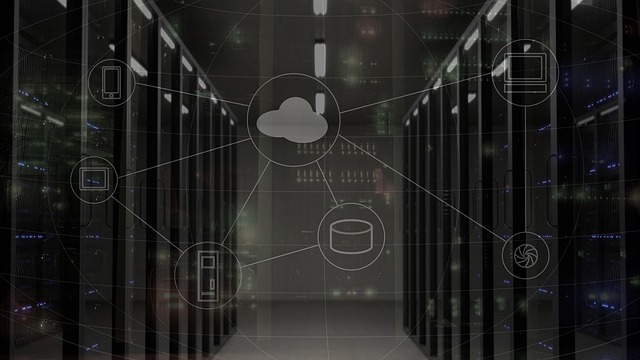
Hybrid work requires a laptop configuration that balances mobility, performance, and reliability across different locations. Choosing the right mix of components and peripherals affects daily productivity: from processor and memory choices for multitasking to connectivity and security features that protect data when switching networks. This guide breaks down key considerations so you can match a laptop’s hardware and accessories to common hybrid work scenarios without oversimplifying trade-offs.
Hardware and components
Selecting the core hardware determines the machine’s long-term suitability. For typical hybrid workflows—video conferencing, document editing, browser tabs, lightweight design work—consider a modern multi-core CPU and at least 8–16 GB of RAM. Integrated graphics are fine for most office tasks; dedicated GPUs become relevant for video editing or 3D work. Pay attention to build quality and cooling: thinner laptops can throttle under sustained load, so choose a design that balances weight and thermal performance. Components such as the keyboard, trackpad, and webcam quality also influence day-to-day comfort and communication.
Connectivity and peripherals
A hybrid setup often relies on a mix of accessories and local peripherals. Prioritize laptops with a good selection of ports—USB-C with power delivery and display support, HDMI or DisplayPort for external monitors, and a reliable Wi‑Fi 6 adapter. Bluetooth support is important for wireless mice, headsets, and other accessories. Docking stations or USB-C hubs simplify transitions between home and office by providing quick access to multiple displays, wired Ethernet, and USB peripherals. Keep a compact travel hub in your bag to minimize setup time when moving between locations.
Storage and upgrades
Storage choice affects responsiveness and future flexibility. NVMe SSDs provide the fastest boot and application load times and are recommended for most users; 256–512 GB is a practical baseline, while 1 TB or more suits media-heavy work. If the laptop supports upgrades, prioritize adding RAM or swapping storage when needed. Confirm whether the model allows user upgrades or requires factory config—some slim laptops solder components, limiting later upgrades. Regularly back up important files to cloud services or external drives to reduce the impact of hardware failures or theft.
Battery and firmware
Battery life is a key factor in hybrid setups where charging opportunities vary. Look at manufacturer-rated battery life but also consider real-world benchmarks for use cases like video calls and multitasking. Power-efficient CPUs and displays with adjustable brightness help maximize runtime. Firmware and BIOS updates can influence stability and battery performance; keep firmware and drivers current to maintain compatibility with accessories and to address security issues. Carry a compact charger or consider laptops that support USB-C charging from common power banks or multiport chargers for greater flexibility.
Security and maintenance
Security considerations are heightened when devices move between networks. Hardware features such as TPM chips, biometric authentication (fingerprint or IR camera), and support for secure boot help protect data. Use full-disk encryption and configure device policies for remote wipe and management if provided by your organization. Regular maintenance—software updates, firmware patches, and malware scans—reduces risk. When seeking repairs or upgrades, use reputable local services or authorized providers to preserve warranties and ensure secure handling of devices.
Gadgets, smartphones and tablets
Hybrid work often uses multiple devices in tandem. Smartphones and tablets can serve as secondary screens, hotspot devices, or authentication factors for two-step verification. Ensure your laptop integrates smoothly with these gadgets through ecosystem features or cross-platform apps. Accessories such as noise-cancelling headsets, portable monitors, and ergonomic stands can improve comfort and meeting quality. Plan how peripherals will move with you: lightweight, durable accessories reduce friction when setting up in different locations.
Choosing the right laptop configuration for hybrid work involves matching hardware capabilities to typical daily tasks, accounting for connectivity and security when moving between locations, and planning for maintenance and upgrades. Prioritize components that align with your workload—CPU and RAM for multitasking, SSD for responsiveness, and battery and ports for mobility—while keeping firmware and security practices up to date. A considered combination of laptop specs and portable accessories can streamline transitions between home, office, and travel without compromising productivity.





